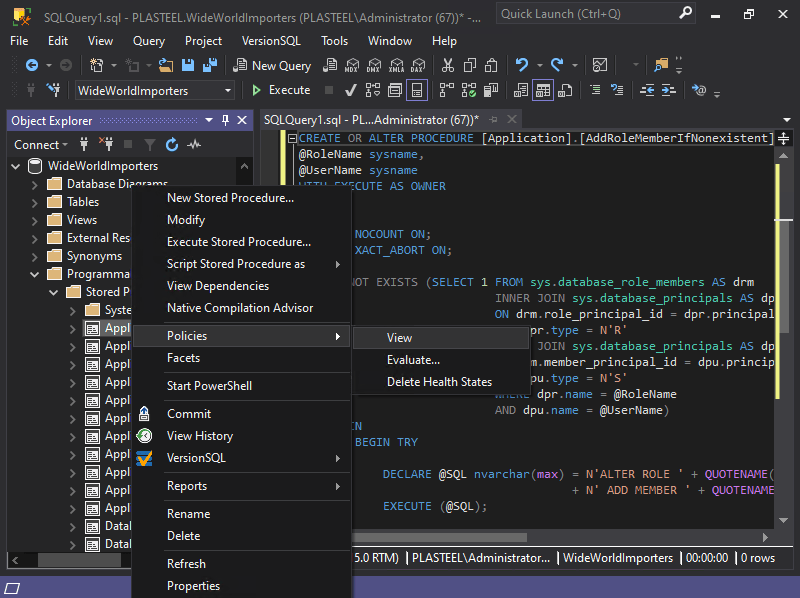
Finally, a real dark mode for SQL Server Management Studio!
Save your eyes with a nice dark theme.
Download for Windows
SQL Shades v1.6.616 · 2025-10-10 · 22,696 KB · SSMS 18, 19, 20, & 21
Get More with Pro
Personalize SSMS with themes and customization options!
Loved by database experts worldwide


As Seen on the Internet
Everybody's talking about SQL Shades 😎
What is SQL Shades?
Shades is the best dark mode and theming solution for SQL Server Management Studio 18, 19, 20, and 21!
How do I get the dark theme in SSMS?
Just install the SQL Shades extension and it'll darken everything automatically, including what SSMS' dark mode misses.
Does SSMS have a dark mode?
Via the SQL Shades plugin, yes! Otherwise, since SSMS uses the Visual Studio shell, you can hack its config to enable Visual Studio's dark mode. There's a glaring reason the SSMS devs disabled it, though: Only controls from Visual Studio are themed. Window border and code editor? Yes. Object explorer and other elements unique to SSMS? No.
Does SQL Shades darken everything, then?
SQL Shades themes the things you use on a daily basis and is getting more complete with every release. See any blatant omissions? Check the Roadmap to see if it's already on the list, and give it a vote!
Are there any settings I can tweak?
Oh yeah! You can open the settings dialog from the Tools → SQL Shades Settings menu, then flip switches, drag sliders, etc.
Do I need to buy a license to use SQL Shades at work?
You may use the free version wherever you like 😊
Can you send me an email when new versions are released?
Sure! Click here to sign up.
Have more questions?
See the documentation for more answers.
Download SQL Shades
Enjoy all the darkness your heart desires.
Download for Windows
SQL Shades v1.6.616 · 2025-10-10 · 22,696 KB · SSMS 18, 19, 20, & 21
About Me

Michael Van Devender
Software strategist and full-stack developer with 2+ decades of experience bending systems to my will.
This is a standing invitation:
If you want to talk software, I want to talk with you.
Email is the best way to reach me. I read all of it and usually reply. You won’t annoy me by reaching out. Worst case I’m busy and forget to answer. If you have something interesting to share or a good question to ask, send it!
Articles
Color‑Safe SQL: Colorblind‑Friendly Themes for SSMS
Making SSMS more accessible for colorblind users with colorblind-safe themes.
A Love Letter to Dark Mode
A sappy serenade praising the virtues of working in the dark.
Top 5 Free Add-ins to Boost SSMS Productivity in 2025
Supercharge your SQL Server Management Studio workflow with these essential free tools.
Now that you've joined the dark side, SSMS is halfway modern.
What is the other half?
Version control.